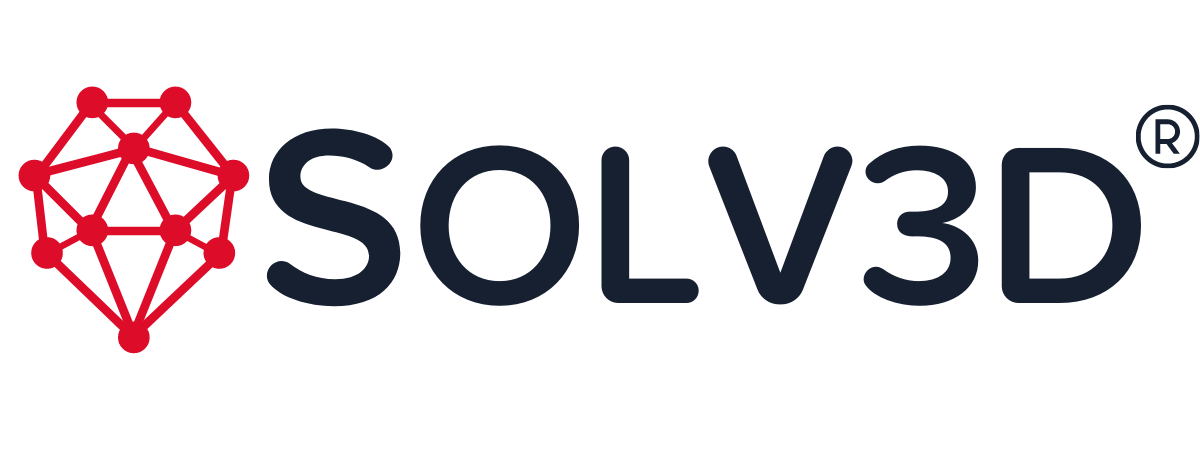Engine Resources
Page Outline
Welcome to SOLV3D engine (Engine)! Here are user guides, training videos, and sample data that will help you understand how to get the most out of your Engine license. Links are in red.
We have organized this page into three sections, Engine Beta Information, Getting Set Up, and Learning How to Use Engine:
- 1: Engine Beta Information
- 2: Getting Set Up
- Installer Download
- Installing Engine
- Engine Release Notes
- License Activation
- System Requirements
- User Guide
- Technical Support
- 3: Learning How To Use Engine
- Hands-on Workshops
- Sample Data
- Tutorial Videos
- Setup and Installation
- Cloud Share Module – Optional
- Analytics – Included
- Analytics – Optional
- Point Cloud Processing
- Data Viewer
1: Beta Information
Engine 5.0.47 Beta is now available. Please see the release notes for more information.
The beta user guide is here.
2: Getting Set Up
Installer Download
Download the production version of SOLV3D engine (Engine) to access the latest stable version of our tools.
Installing Engine
Double-click on setup.exe from your downloads folder and wait until the installation is complete. Engine will immediately load upon successfully installing.
For more information, please refer to the SOLV3D engine™ User Guide.
Engine Release Notes
For Engine Version 5 release notes, click here
For Engine Version 4 release notes, click here.
(Note: Version 4 will not be supported following the release of Version 6).
We no longer support Engine Versions 1, 2 (release notes), or 3 (release notes).
License Activation
You need to activate Engine using the license key we have provided you. If you
do not have a license key, please contact help@solv3d.com.
System Requirements – General Use
These requirements do not include using the optional Object Identification / Classification module. See below for those requirements.
Minimum Specifications
- 4 GB RAM
- 64-bit dual-core processor
- 700 MB of disk space plus additional space for data processing
- Internet connection (required for license validation when running a function)
- Windows 7 or higher
- NVIDIA CUDA Toolkit, Ver 11.1 (for image privacy blurring)
Recommended Specifications
- 8 GB RAM (or more)
- 64-bit multi-core processor
- Dedicated graphics card (GPU)
- Solid State Drive (SSD) – recommended when processing large datasets
- NVIDIA CUDA Toolkit, Ver 11.1 (for image privacy blurring)
System Requirements – Optional Object Identification / Classification
These requirements are for the optional Object Identification / Classification module. See above for general usage requirements.
As an easy to understand guide, we recommend using mid-tier “gamer” computer made in the last two years.
Minimum Hardware Specifications
- Processor: 64-bit processor, x86-64, 2 GHz, 2 available processor cores.
- Graphics processor: a GPU that supports Nvidia CUDA 11.1.
- Computer memory: 16 GB RAM.
- Disk storage: 500 GB of space on an SSD.
Minimum Software Specifications
- Windows 10 64-bit or later
- Engine 3.0.7 or later with available Engine license.
- The NVIDIA CUDA Toolkit, version 11.1 (no later version)
- Download here
- Note:. If you have a later version of CUDA installed, install this version anyway. The CUDA installer will say it is for Windows 10, but it will work for Windows 11
User Guide
Download the latest Engine User Guide here.
Technical Support
Our English-speaking team provides you with technical and functional help through e-mail support during normal business hours (8 am to 5 pm Mountain Time, Monday to Friday, excluding Alberta statutory holidays) – email: help@solv3d.com
3: Learning How to Use Engine
Hands-on Workshops
For anyone who prefers an interactive learning experience, we have two hands-on workshops. We also recommend the “Foundation” series of workshops from AMII.
- AMII Foundation Series on Machine Learning
- Deep Learning Applications for Geospatial Data
- Sharing Geospatial Data
Sample Data
These data sets go with our tutorial videos listed below. Download them so you can follow along with your copy of Engine.
Note: Due to the nature of deep learning training, our sample models may produce different results on your data. As with any such model, we recommend that you test the model against a smaller sample dataset before you use it on a larger dataset.
- General sample data for the videos
- Aerial (Orthomosaic) Imagery: object identification using deep learning
- Sample data
- Example model
- Public data from Mesa County, CO, USA
- Go to “Aerial Imagery & Elevation” and select the “2020 Air Photo 3 Inch Res” for download.
- From this link, download the building footprint shape files.
- Data Aligner data
- Floor Plan data
- Ground Filter data
- Measurements in image-only projects data
- Panoramic Imagery: object classification using deep learning:
- Point Cloud: classification using deep learning
- Shared project – example export
Tutorial Videos
Setup and Installation
- Introduction and Installation
- Overview and Licensing
- Processing and Workflows
- Third-party modules
- Using batch mode
Cloud Share – Optional
- Video: prerequisites
- Video: creating a project to share
- Video: creating an account on the sharing module
- Video: uploading a project to share
- Video: adding users to share with
- Video: modifying your shared project
- Video: using a project as an un-named (view only) user
- Video: using a project as a named user (watch the un-named user video first)
- Video: managing a project (applies to the project owner and assigned project managers – other Engine users or named users)
- Video: using Cloud Share as a project owner (requires a regular Engine license installed on your local computer)
- Video: sharing your Mosaic imagery projects
Analytics – Included
- Detect and Blur (People and Vehicles – Privacy Blurring)
- Generate Floor Plan from point cloud
- Image measurements
- Point Cloud measurements – point, line, area, volume
- Point Cloud measurements – station alignment (centre line)
Analytics – Optional
- Installing CUDA
- Aerial Imagery: object identification using deep learning
- Panoramic Imagery: object identification using deep learning
- Point Cloud: classification using deep learning:
- Point Cloud: classifying using Aerial Imagery
Advanced Data Aligner (Image, Point Cloud) – Optional
Image Processing
Point Cloud Processing
- Classification refinement
- Colourizing your point cloud from imagery
- Creating an orthomosaic image from a point cloud
- Ground Classify
- Manual Edit: delete or classify
- Sampling and Thinning
Data Viewer
- Bookmarks
- Creating a local projection
- Data splitting
- Links to external pages and applications
- Models (SHP, DXF, IFC)
- Points of Interest (Tags)
- Sharing Your Project Locally
- Station Alignment (Center Line) Measurements
- Viewing Data
- Walk-Through
End of Page